Collaboration Tools connect individuals together through audio and video via the web. At GW SMHS, we provide support for the following apps:
- Blackboard Collaborate
- Webex
- Zoom
- Microsoft Teams
- Google Meet
For instructions for WebEx, please see below. Support for all other apps, please review the Web Conferencing Comparison page, or contact smhsav [at] gwu [dot] edu (smhsav[at]gwu[dot]edu).
Ditto Application
Ditto is now available in Ross 101, 117, 201, and 227 for screensharing collaboration by SMHS faculty and students. Below are instructions on how to connect your external device to the Classroom PC. Wifi connection is required. Below are instructions on how to connect your external device to the Classroom PC.
To download the Ditto App (Ditto Connect), click on this link
Click file below for written instructions:
Video links below:
How to Screen Mirror iPad with Ditto Connect
How to Screen Mirror Android Devices with Ditto Connect
Webex Assistance
Please review the following tutorials and tips to enhance your Webex experience. Visit the following link for a full Webex Overview.
Types of Webex Meetings
- Webex Meeting - Standard setup for conference meetings (Suggested)
- Webex Events - Designed for panels and attendees
- Webex Training - Provides more interactive tools
Joining a Webex Meeting -
Receiving an Webex invite > Clicked “Join Meeting” or “Join Event”
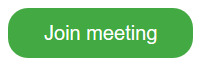
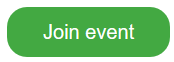
Visit link below:
https://help.webex.com/en-us/ngd4k6q/Get-Started-with-Cisco-Webex-Events
- Webex Audio and Video -
- Check that you have a microphone connected to PC
- Built-in laptop microphone and camera
- External USB microphone and camera connection (e.g. Webcam)
- Visit link for setup details
- Check that you have a microphone connected to PC
- Sharing Content - Sharing documents or videos as a presenter
- Scheduling Webex Events - Check out tutorial of scheduling meetings
- Microphone and Camera Issues: If you have checked all tutorials above and still are experiencing issues, check Windows 10 settings
- Search > “Microphone Privacy” or “Camera Privacy”
- Select > “Microphone Privacy” or “Camera Privacy”
- Check that “Allow access to apps” is toggled “On”
For additional assistance, please contact:
Classroom Services - smhsav [at] gwu [dot] edu (smhsav[at]gwu[dot]edu)
CASS - casshelp [at] gwu [dot] edu (casshelp[at]gwu[dot]edu)